Feidian (aka Boiling Point)
Download Feidian : Source 1
Follow the prompts to complete the (simple) Feidian (Aka Boiling Point) Installation process. Each time you run Feidian the following screen will come up: (Figure1).
It's a list of channels that you have to choose from. Just choose any one of the channels in order to get access to the Feidian software itself (the channel you have chosen might start playing in Windows Media Player).
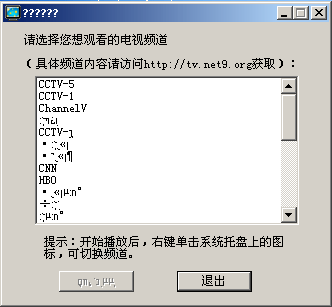 |
| Figure 1: Feidian Startup |
A small computer monitor icon will appear in the system tray
 .
Right clicking on it will open a menu. From this menu you are free to choose a channel from the channels list. You can also left click on the Feidian icon and get only the channels list (Figure 2). .
Right clicking on it will open a menu. From this menu you are free to choose a channel from the channels list. You can also left click on the Feidian icon and get only the channels list (Figure 2).
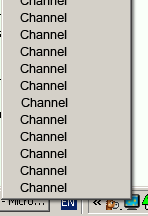 |
| Figure 2: Feidian Channels List |
Another way to select a channel is to choose one directly from the Fedian official website. Like most of the other applications choosing a channel from the translated page will not work. This page can be of help identifying a channel and then clicking it on the original page based on its location in the translated one.
Fedian Channels List
Translated Fedian Channels List
Press this button
 to play the stream of any channel. The channel will be played in an embedded Windows Media Player instance in a new window. Embedded WMP instances work only on Internet explorer. Mozilla based browsers Do Not support them.
to play the stream of any channel. The channel will be played in an embedded Windows Media Player instance in a new window. Embedded WMP instances work only on Internet explorer. Mozilla based browsers Do Not support them.
|


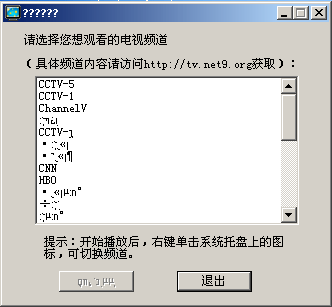
 .
Right clicking on it will open a menu. From this menu you are free to choose a channel from the channels list. You can also left click on the Feidian icon and get only the channels list (Figure 2).
.
Right clicking on it will open a menu. From this menu you are free to choose a channel from the channels list. You can also left click on the Feidian icon and get only the channels list (Figure 2).
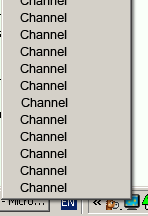
 to play the stream of any channel. The channel will be played in an embedded Windows Media Player instance in a new window. Embedded WMP instances work only on Internet explorer. Mozilla based browsers Do Not support them.
to play the stream of any channel. The channel will be played in an embedded Windows Media Player instance in a new window. Embedded WMP instances work only on Internet explorer. Mozilla based browsers Do Not support them.